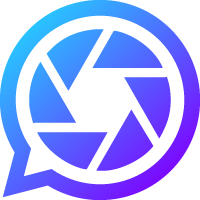Event Organisers
Does it work on Android & iOS?
Yes, Disposable works on both Android and iOS, and even Windows phones. There’s no need to download anything; just go to www.disposable.app to create your event's disposable camera, or if you're an event guest simply scan an event’s QR code to load the disposable camera.
How do I create a disposable camera for my event?
Three simple steps:
- Create Event: Create an event at www.disposable.app with your event title and dates.
- Print QR Code: On your event's dashboard, download the QR code image; this is ready to print on A5, A4 or A3 posters, flyers and even tent cards for tables. Once printed, simply place them around your event venue for guests to see.
- Share Album: All of your guests' photos will be captured in your event photo album. You can view the album during or after your event, and you can share it at any time.
How do my guests use the app?
Once you've placed your event's QR code around your venue, guests simply:
- Scan: Guests scan your QR code to load your event's disposable camera, absolutely no downloads required, and works on Android or iOS.
- Snap: As guests take photos, they are captured in your event's photo album. By default they can only take 10 photos each; you can edit this limit in your event's settings.
- Dispose: Once they've taken their photos, guests simply close the app to dispose of it. The event organiser can then view & share the event album whenever they like.
How do I change the 10 photo limit per guest?
On your event's dashboard, simply head to the settings page to edit the photo limit each guest can take.
Note: This feature is only available by upgrading to a Pro app.
Do camera QR codes expire?
Camera QR codes do not have an expiration date, they will remain functioning indefinitely, so you can get them professionally designed on signage or even printed years in advance of your event if you wish.
Do camera QR codes change when upgrading events?
Camera QR codes never change, so you can print your QR codes and upgrade your events at any time.
How much does it cost to use?
Disposable is free to use. You can take photos with your friends and create memories together without any charge.
You can upgrade for more advanced features if you wish to edit how your event camera works.
How do I upgrade my app?
Simply login, navigate to your event dashboard, and in the menu at the top-right of your page, hit 'Upgrade'.
Is there a total photo limit?
Album photo limits depend on the tier you use. View the Upgrades page for more information.
Can I download all photos after the event?
Yes! It's easy to download all event album photos:
- Login & navigate to your event album
- Open the menu in the top right of the album
- Select 'Download Photos'
How do I share the album?
Simply login, navigate to your event album, and hit the share icon at the top of the album page!
For privacy & security, event albums are private by default. An event album can only be publicly shared once you unlock & share it via the album share function.
Event Guests
How do I access the app?
Simply scan the QR code at the event you are attending, and the disposable camera app will load. No downloads are required.
Can I close and re-open the app?
Yes! Once you have opened the app, it does not need to stay open. Take a photo, close the app, and re-open the app whenever you wish to take more photos.
How many photos can I take?
The organiser can decide how many photos each attendee can take, anything from 1-100 pictures per guest, or, if the organiser removes the limit, unlimited photos.
Do we all get to see the photos?
Of course! The organiser can share the photo album immediately with anyone they choose.
How long do I have to wait to see the photos?
The photos are uploaded straight away and can be viewed when the organiser decides to share it.
Camera Issues
Why am I seeing a "Mobile Only" message?
A "Mobile Only" message is shown after scanning a camera QR code in the rare occurance a phone has been switched to "Desktop Mode". Simply deactivate "View In Desktop Mode" in your mobile internet browser settings to return your phone to its normal mobile mode.
The Environment
Is this more eco-friendly than a disposable camera?
Traditional disposable cameras, polaroids and their film are not only made of non-biodegradable and non-renewable materials, they’re often only used once and then make their way into landfill or are incinerated. The polystyrene-acrylic cases remain in waste dumps for 1,000 years before degrading. Our solution cuts this out with our digital version of the disposable camera meaning absolute no waste.